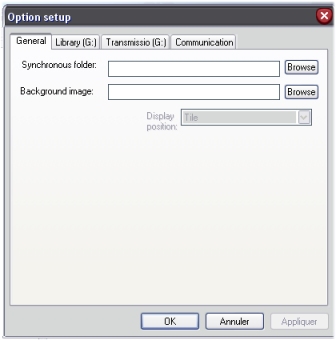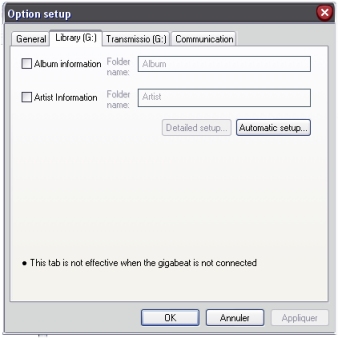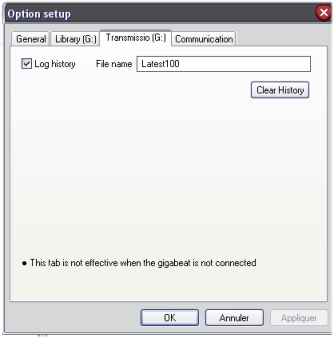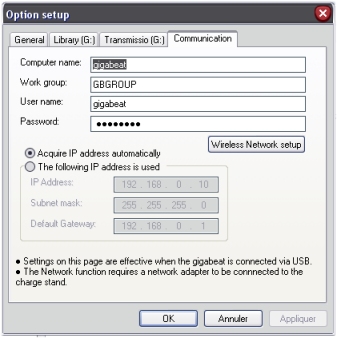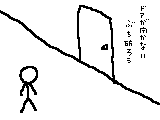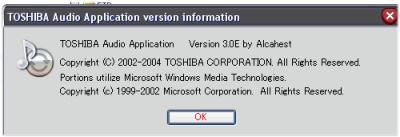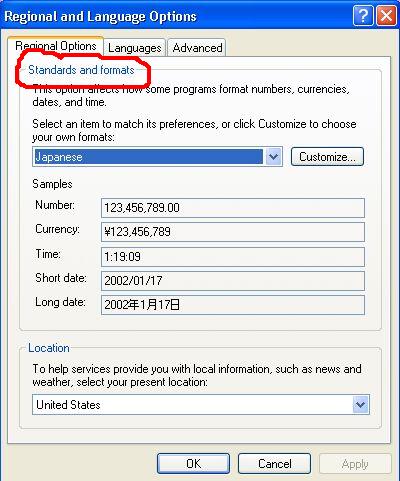
From now on, please use : - TOSHIBA AUDIO APPLICATION VERSION 4.1 -
1. Download AppLocale and the little reg file add-on from this page and install them.
After countless hours 'playing' with TAA3 and Windows regional settings, I was finally able to install TAA3 on my localized (french) Windows XP and make it work 100%.
Here is the complete procedure. Be warned that it's quite long and borring :/
http://alcahestx.free.fr/perso/apploc/applocale.html
2. Open Windows 'control pannel' and launch the "Regional and Language" shortcut.
On the "Regional Options" tab, select Japanese for "Standard and Format"
and Japanese for "Location".
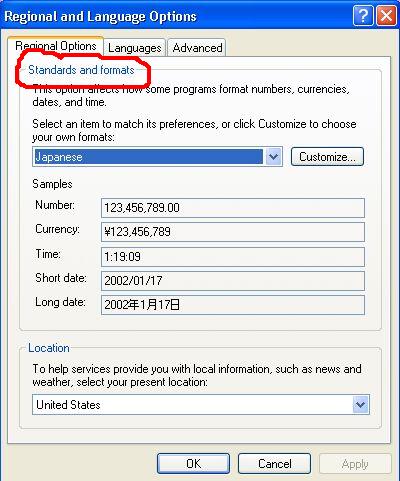
3.On the "Languages" tab, make sure 'Install files for East Asian Languages' is checked.
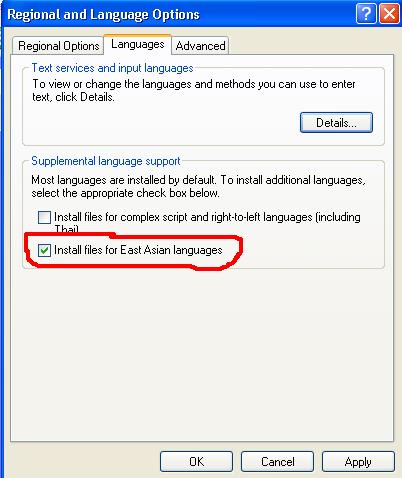
4. Then go on the "Advanced" tab, select Japanese for "non-unicode programs".

5. Click yes, apply etc.. and reboot. You can now install and use TAA3 without any problems!
*BUT*
In this current status, windows XP is annoying with the Yens path and
the fact that other programs will now assume you are japanese (try going on
google.com, it gives you japanese results) ;_;
This is where AppLocale comes handy.
6. Now that TAA3 is installed, go to the Windows 'control pannel' again and "Regional and Language" again. Go on "regional options" and put your normal value for "location" but keep japanese for "Standards and format". Click apply.
7. Then go on the "Advanced" tab and put it to the way it was before for "Language for non-unicode programs".
WinXP wants to reboot, so you will grant its wish ;)
8. Now when you are in control of Windows again, you will just need to right-click TAA3.exe or the
TAA3 shortcut and select "Locale japanese". It will launch TAA3, bypassing the program's OS protection!
The trick here is to keep japanese for "Standard and Format" on the "Regional Otions" tab. If you change it, AppLocale on its own will not be able to launch TAA3 (you will get the "application will be terminated" error).
As long as japanese is selected there, TAA3 will work Ok through AppLocale. When you're done working with
TAA3, I suggest you put the "Standard and Format" option back to its original value; it doesn't
require a reboot and allows other program to work again as normal (not assuming you are Japanese).
Then when you want to use TAA3 again, put "Standard and Format" back to Japanese and launch it with AppLocale.
A bit complicated but it works ;)
UPDATE: It has come to my attention that the above trick doesn't work on US/English WindowsXP. Also, despite being confirmed to work on French & German XPs, it is still unconfirmed to work on Spanish, Italian, and other European versions of Win XP.
So if the above fails for you, please install : http://alcahestx.free.fr/perso/g20/dl/TAA2.zip
... And now for the little surprise... ;)
Ladies and gents, here is TAA3 in ENGLISH, translated by yours truly. :)
You will need to use it in the same exact way as described above for the original japanese version; through AppLocale.
To install it, just unzip the archive and place the .exe in the TAA3 installation directory. Or for those of you who are currently using TAA2, just place it in the TAA2 installation directory, and it will work even if you never installed TAA3 in the first place! (it still requires AppLocale and "Standard and Format" to Japanese though). Of course, G20 users can't use the network features of TAA3 but at least they can enjoy the extended Library options and the new Synchronize feature!
If it works (or doesn't) for you, please let me know in the guestbook!
Get the file here : http://alcahestx.free.fr/perso/g20/dl/TAA3_e.zip
UPDATE: If the [ AppLocale + "Standard and Format" to Japanese ] trick doesn't work on your OS (US/English XP), it is pointless to get TAA3_e since you won't be able to launch it.